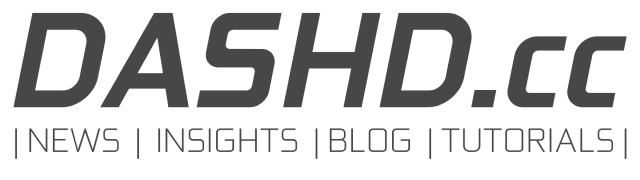This is a guide to troubleshoot a DASHD masternode. It will help you to identify a possible wrong configuration or error in your masternode setup. These instructions are based on a Linux platform. For Windows based masternodes you can use this guide accordingly. The operation system provides certain SYS-commands and the DASHD wallet daemon includes certain CLI-commands that can help you to identify and understand the nature of your masternode problem. Before seeking the problem on the masternode-side, carefully check your system and verify that it is properly configured to run the masternode. Very often masternode problems are caused by the system its running on and not by the node configuration itself. Once you have checked your system continue the troubleshooting on the masternode-side.
PART-SYSTEM, this guide, is intended to help investigate system-side issues of operation and/or configuration. Once you are sure that your system is properly configured continue with PART-NODE which is used to find out possible operation and/or configuration issues on the masternode-side.
If this troubleshooting guide doesn’t result in a success you might ask in the Discord support channel for further help. The DASHD Discord Community is very helpful and supportive.
1.) Check network connectivity for IPv4 and IPv6:
– IPv4 –
system@CMD:~/: ping -4 -c 3 8.8.8.8
PING 8.8.8.8 (8.8.8.8) 56(84) bytes of data.
64 bytes from 8.8.8.8: icmp_seq=1 ttl=119 time=3.98 ms
64 bytes from 8.8.8.8: icmp_seq=2 ttl=119 time=3.96 ms
64 bytes from 8.8.8.8: icmp_seq=3 ttl=119 time=3.99 ms
--- 8.8.8.8 ping statistics ---
3 packets transmitted, 3 received, 0% packet loss, time 2004ms
rtt min/avg/max/mdev = 3.956/3.975/3.988/0.014 ms– IPv6 –
system@CMD:~/: ping -6 -c 3 2001:4860:4860::8888
PING 2001:4860:4860::8888(2001:4860:4860::8888) 56 data bytes
64 bytes from 2001:4860:4860::8888: icmp_seq=1 ttl=119 time=4.21 ms
64 bytes from 2001:4860:4860::8888: icmp_seq=2 ttl=119 time=4.26 ms
64 bytes from 2001:4860:4860::8888: icmp_seq=3 ttl=119 time=4.28 ms
--- 2001:4860:4860::8888 ping statistics ---
3 packets transmitted, 3 received, 0% packet loss, time 2003ms
rtt min/avg/max/mdev = 4.211/4.251/4.281/0.029 msA DASHD wallet or node works with IPv4 and IPv6 connectivity. Only one type of connection is needed. For a better integration into the DASHD network both, IPv4 and IPv6, should be available to the node. If you encounter any problems with the connectivity of the system try to solve that problem first.
2.) Check free amount of harddisk space:
system@CMD:~/: df -h
Filesystem Size Used Avail Use% Mounted on
/dev/p2p13876 197G 7.3G 182G 4% /
none 4.0G 0 4.0G 0% /sys/fs/cgroup
none 4.0G 0 4.0G 0% /dev
tmpfs 4.0G 0 4.0G 0% /dev/shmCheck your harddisk space and that there is enough free space available. During masternode operation over long time the harddisk space might become undersized. Then your node cannot store the blockchain data anymore. Free up diskspace or redeploy your masternode on a system with higher disk capacity.
Currently you require about 3GB of diskspace to store the complete blockchain. Every year the blockchain data will grow approximately by 2GB and therefore require more diskspace. The growth rate of the blockchain depends on the activity on the blockchain. More transactions and more complex transaction require more block space.
3.) Check free amount of RAM:
system@CMD:~/: free -m
total used free shared buff/cache available
Mem: 8192 577 4539 1 3075 7612
Swap: 1024 0 1023
Check that you have enough RAM available on your system and SWAP RAM is kept to its minimum. A DASHD masternode requires a hardware with app. 2GB of RAM in total. Option -m of the ‘free’ command shows the data in megabytes. If you find out that you have not got enough RAM available on your system free up some RAM or redeploy your masternode on another platform with better hardware specifications.
4.) Check date and time settings:
system@CMD:~/: timedatectl
Local time: Thu 2023-11-16 18:28:01 UTC
Universal time: Thu 2023-11-16 18:28:01 UTC
RTC time: n/a
Time zone: Etc/UTC (UTC, +0000)
System clock synchronized: yes
NTP service: active
RTC in local TZ: noYour system date and time settings must be accurate. Otherwise your masternode cannot participate in the DASHD node network. The systemclock should have a maximum time offset of 5-10 seconds. You can check your system time against a web based time provider ( e.a. https://time.is/en/UTC ).
Normally the operating system automatically syncronizes its clock, but when working with virtual machines or snapshots of them the date and time settings might not be correct. To avoid such situations set your system time and then check that automatic time syncronization is activated.
5.) Check listening ports:
system@CMD:~/: lsof -i -P -n | grep *:12341
dashdiamo 63674 root 13u IPv6 3280345933 0t0 TCP *:12341 (LISTEN)
dashdiamo 63674 root 14u IPv4 3280345934 0t0 TCP *:12341 (LISTEN)When your masternode starts it will bind and listen on port 12341 of your local device for incoming connections. 12341 is the standard listening port of DASHD. A DASHD masternode uses both, IPv4 and IPv6 protocols, therefore 2 entries should show up in the system records. If there are no entries corresponding to Dashdiamond and port 12341 you should find out more about this circumstance. Please make sure your node is up and running before doing this check. If the node doesn’t startup there can be a problem binding to port 12341. The port might already be in use by another application on your system. In this rare case make sure that other programs on your system are not interfering with port 12341. If a port binding error occours during startup it will be logged in the debug file of the node. The debug file is located in the nodes directory. Check the debug file for more details and the exact error code to further troubleshoot the problem.
6.) Check network reachability:
– IPv4 –
system@CMD:~/: nmap -p 12341 -4 62.172.139.210
Starting Nmap 7.80 ( https://nmap.org ) at 2023-11-10 15:43 UTC
Nmap scan report for vmi239601.contaboserver.net (62.172.139.210)
Host is up (0.017s latency).
PORT STATE SERVICE
12341/tcp open unknown
Nmap done: 1 IP address (1 host up) scanned in 2.05 seconds– IPv6 –
system@CMD:~/: nmap -p 12341 -6 2a01:4f9:3081:1780::105
Starting Nmap 7.80 ( https://nmap.org ) at 2023-11-10 15:44 UTC
Nmap scan report for 2a01:4f9:3081:1780::105
Host is up (0.027s latency).
PORT STATE SERVICE
12341/tcp open unknown
Nmap done: 1 IP address (1 host up) scanned in 3.40 secondsNMAP is a port scanner and can check the network port status of a network device. If NMAP is not installed on your system you can manually install it by using apt-get ( apt-get install nmap ).
The proper functioning of the masternode requires port 12341 to be in the “open” state. If it is in the state “closed” or “filtered” the node is not running or the firewall blocks the connection attempt. Please make sure that the masternode is up and running before doing this check. For further troubleshooting check the listening ports and the system firewall settings. Port 12341 needs to be reachable for other DASHD network masternodes.
Rate this Article |